Strava privacy settings: How to use them
Strava has a range of options that can help you protect your data and your location, if you wish. Here's our guide on how to use Strava Privacy settings

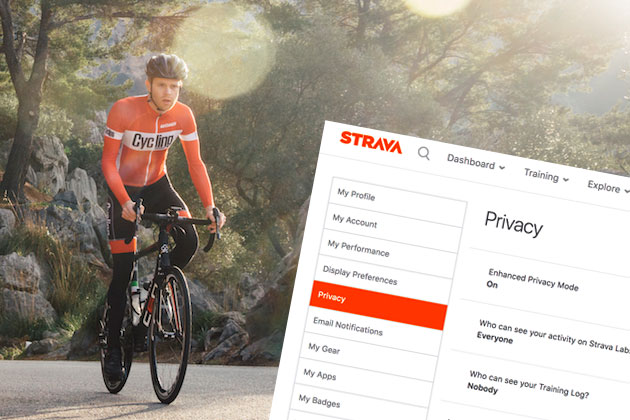
Strava's privacy settings have been in the news recently after the the network's global heatmap showed the locations of sensitive military bases because personnel at those facilities did not switch on privacy settings, meaning that everyone could see their cycle rides, runs and other activities.
With just a few simple privacy settings changes, those activities could have been hidden from view.
It's very easy to set a range of privacy parameters on Strava giving several levels of protection to your data, and also help you to hide where you live or work, and therefore the location of where you store your precious bike(s).
Strava privacy settings via website
You can alter your privacy settings by accessing Strava online at the following link (you have to be logged in): https://www.strava.com/settings/privacy
This page gives you access to the full range of privacy settings, which aren't all available via the smartphone app (see 'Strava privacy settings via smartphone app' below).
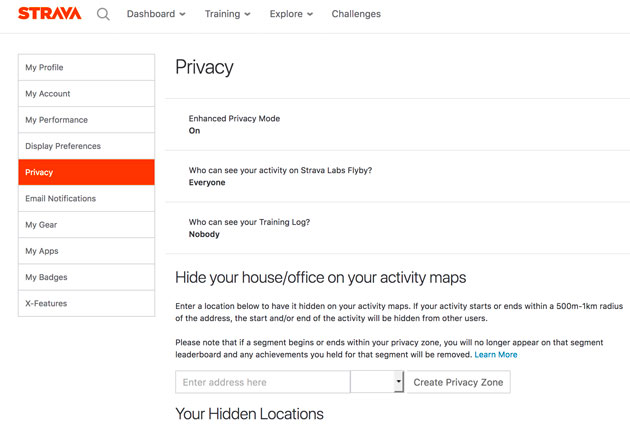
At the top of the Privacy page you can choose Enhanced Privacy Mode. When this is switched on your name will be abbreviated to those not logged in to Strava. Anyone wanting to follow you will have to be approved by you, and only those you approve can see your uploaded activities and photos.
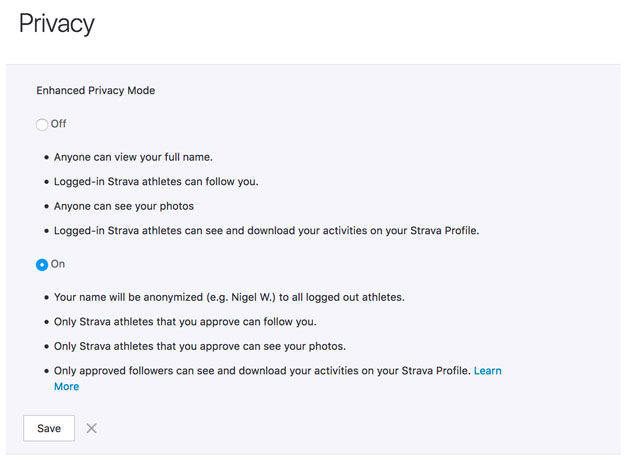
Conversely, if Enhanced Privacy Mode is switched off, then anyone can see your photos, see your full name and any logged-in Strava user can follow you and view your activities.
The latest race content, interviews, features, reviews and expert buying guides, direct to your inbox!
There are two further options to choose who can see your activities on Strava Labs Flyby, and see your Training Log.
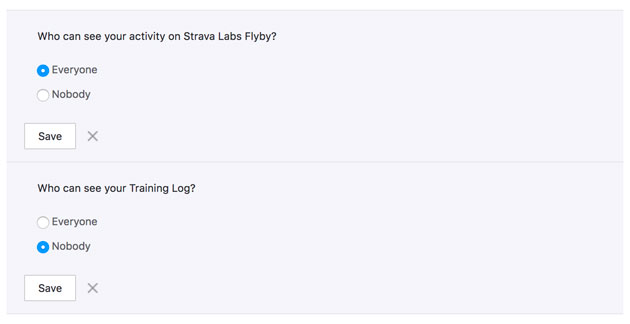
The next section, 'Hide your house/office on your activity maps', is perhaps one of the most important in terms of not showing exactly where you live or work.
You can enter your postcode or address to hide that area from being logged in your activities. The radius around that address within which activities are hidden can be set from 500 metres to 1km.
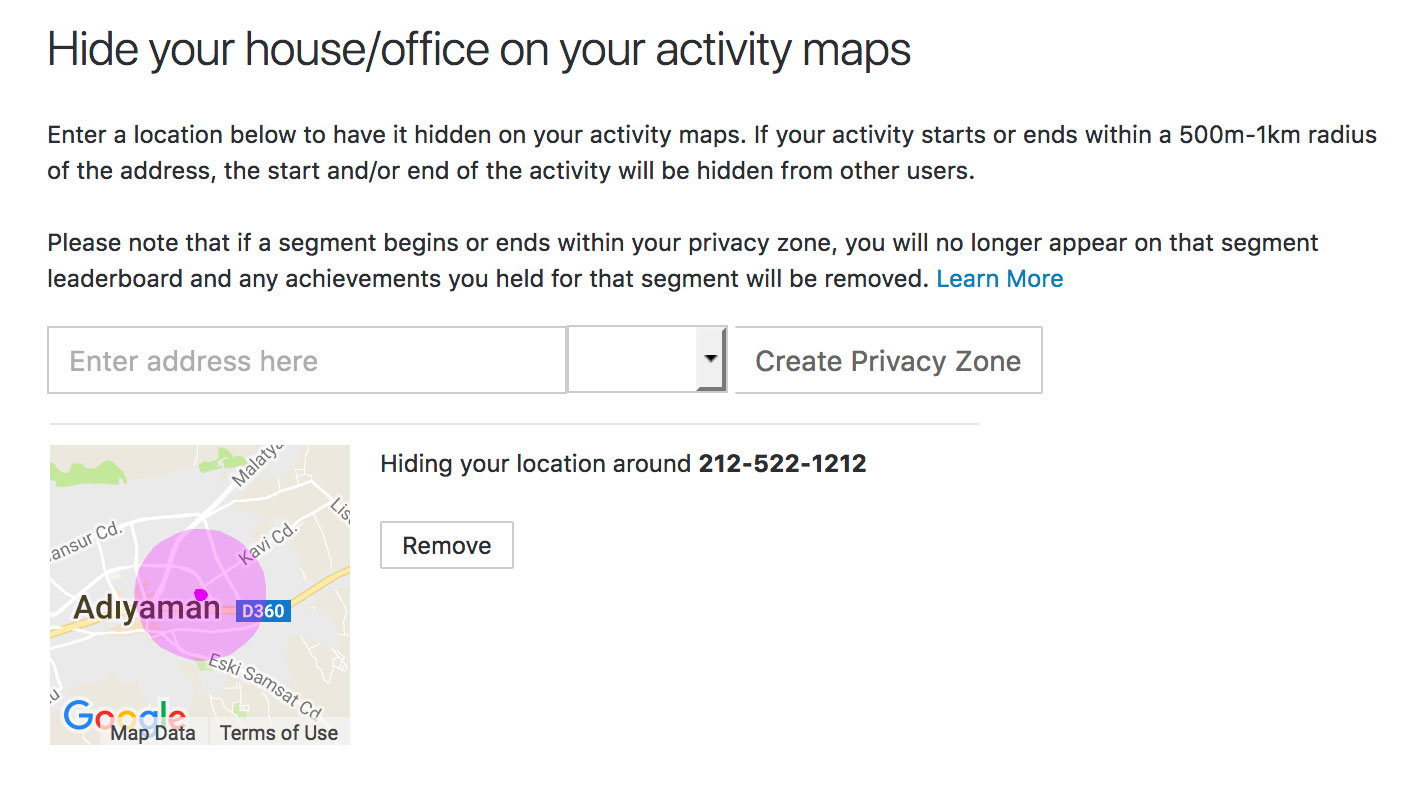
Although your ride stats will not be lopped off within this zone (keeping your distance to/from your front door intact), it will appear to everyone else as though you started and ended somewhere down the road if they look at the map associated with your ride.
As Strava tells you on this page, if a segment appears within this zone then you will not be listed on its leaderboard. So no more KOMs on your driveway.
You can enter several hidden locations: so you could, for example, include your home address, workplace, friend/family's house or anywhere else you choose. The radius of the privacy zone can be set for each. All hidden locations are shown in a handy map under 'Your Hidden Locations'.
Further down the page, you can select whether all of your activities are marked as private by default when they are uploaded – these will not be seen by anyone unless you subsequently change them to 'public'.
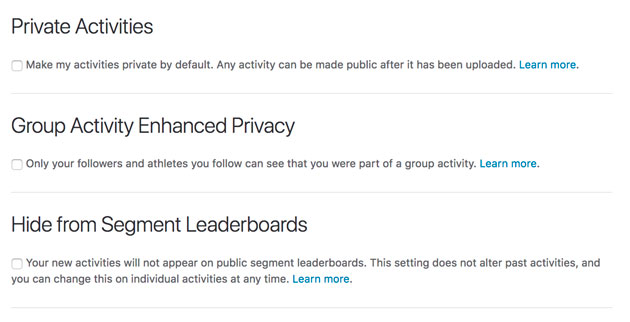
There are also settings for 'Group Activity Enhanced Privacy' and 'Hide from Segment Leaderboards'.
At the very bottom of the page is the place where you can deactivate your Strava account. You need to enter your password to confirm account deactivation. This is irreversible, so all of your uploaded rides/activities and performances on segments will be lost if you select it.
http://www.youtube.com/watch?v=DwG1yNn7Doo
Strava privacy settings via smartphone app (iOS)
The privacy settings within Strava's smartphone app are slightly more basic than the version on its website.
the settings can be found by clicking on the 'More' tab at the bottom of the screen, then selecting 'Settings' (as shown in the image below) and then scrolling down on the next screen and selecting 'Privacy'.
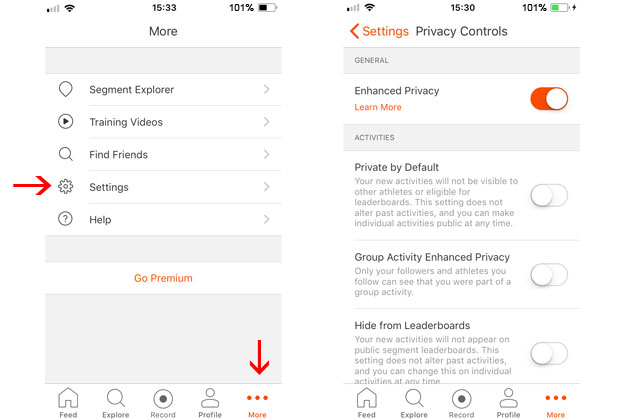
The 'Enhanced Privacy' slider at the top of the Privacy Controls screen switches between on and off, and acts in the same way as the Enhanced Privacy on the website. So, when this is switched on your name will be abbreviated to those not logged in to Strava. Anyone wanting to follow you will have to be approved by you, and only those you approve can see your uploaded activities and photos.
If Enhanced Privacy is switched off, then anyone can see your photos, see your full name and any logged-in Strava user can follow you and view your activities.
>>> Want your Strava feed back in chronological order? Here’s how to do it
There are then on/off sliders for the following options: 'Private by Default' (all activities are hidden, unless you change them to public); 'Group Activity Enhanced Privacy' (only your followers and those you follow can see who you have ridden with); 'Hide from Leaderboards' (your efforts are not recorded on segments); and 'Hide from Flybys' (your ride will is not part of the Flyby feature).
Privacy zones cannot be set up from the app itself, but you can click the link (https://www.strava.com/settings/privacy) to access them from a internet-enabled phone once you have logged into your account. See the 'Strava privacy settings via website' section above for more details.

Nigel Wynn worked as associate editor on CyclingWeekly.com, he worked almost single-handedly on the Cycling Weekly website in its early days. His passion for cycling, his writing and his creativity, as well as his hard work and dedication, were the original driving force behind the website’s success. Without him, CyclingWeekly.com would certainly not exist on the size and scale that it enjoys today. Nigel sadly passed away, following a brave battle with a cancer-related illness, in 2018. He was a highly valued colleague, and more importantly, an exceptional person to work with - his presence is sorely missed.